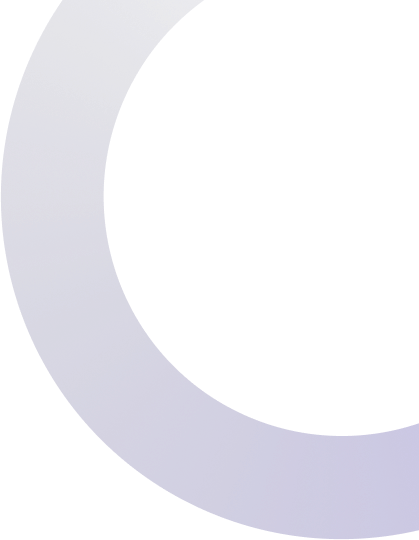
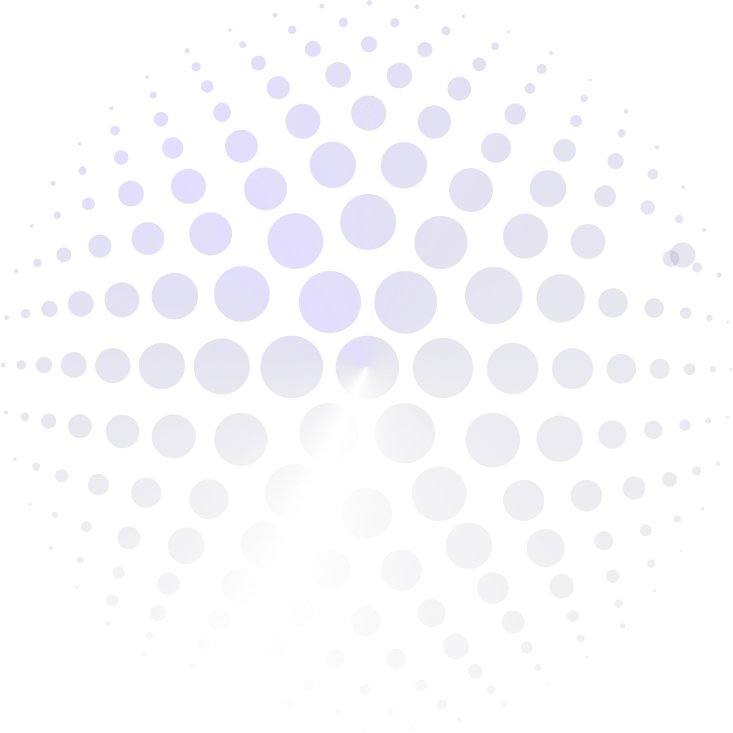
Direct installation Process

01
Open the Visual Studio Code.In the left sidebar you can see VS Code options Icon. Click the last icon called Extensions Icon. And here you can find extention search bar.
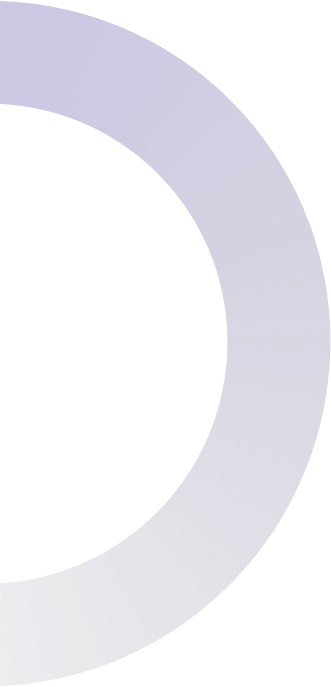
02
In this search you wil search for Kodezi. Then you will found Kodezi extention there. Here you can see the blue Install Icon in the corner.


03
After searching Kodezi you will see the blue install icon in the corner. When you will click the install button it will start install and you can enjoy codeing with Kodezi

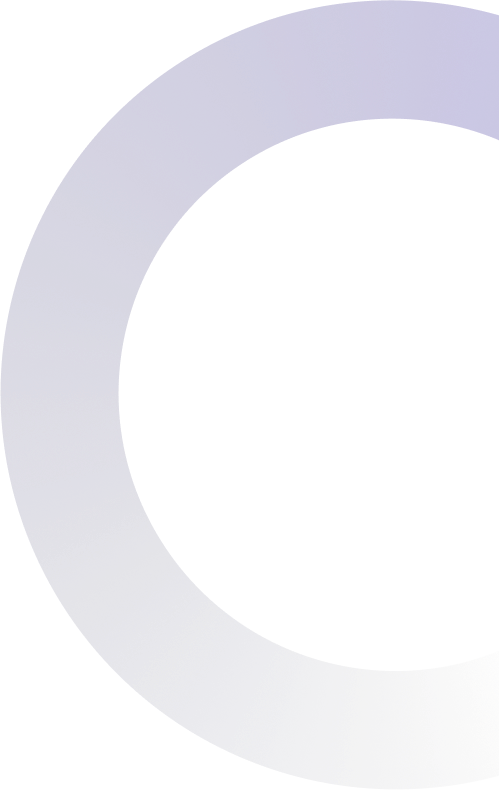
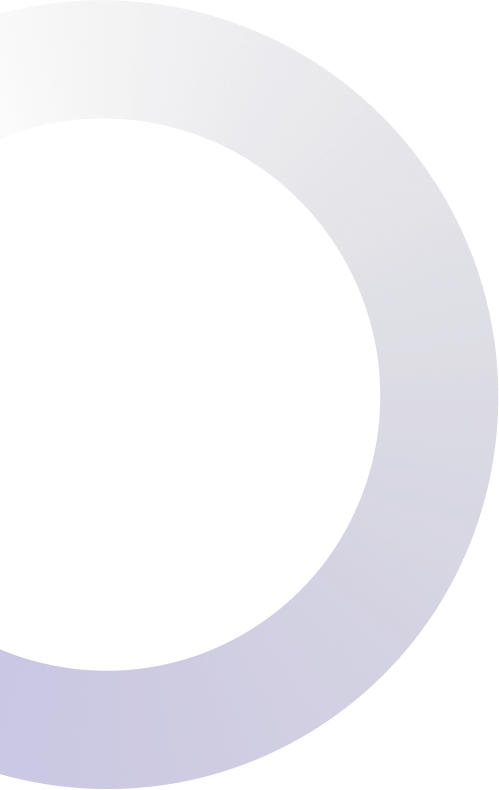

Sign up for our newsletter to get all the latest info!
We won't ever spam you! Unsubscribe any time!


